Writing a graphical shell in Python - part 4
Hello!
At the request of the workers, I nevertheless decided to write another continuation of the previous articles. Part 1 Part 2 Part 3
Today we will bring beauty. As a test subject, let's take a password generator with three buttons - generate, clear and save.
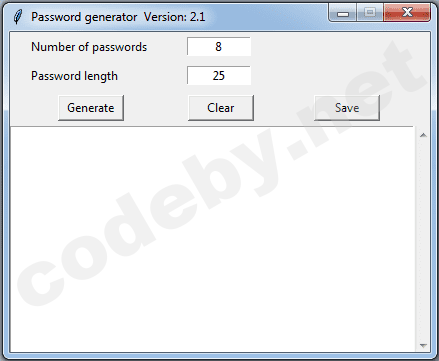
And to make our program look prettier, we will replace the standard icon with a feather in the title, and add icons to the buttons too. To add the necessary icons, you must first convert them to the BASE64 format. For this I have already written a utility . Open the desired icon with it and the program generates the appropriate code. I took the icon for the title with a size of 24x24 pixels, but it will be shown in a size of 16x16. For the buttons, we immediately take the size 16 × 16, too large for anything.
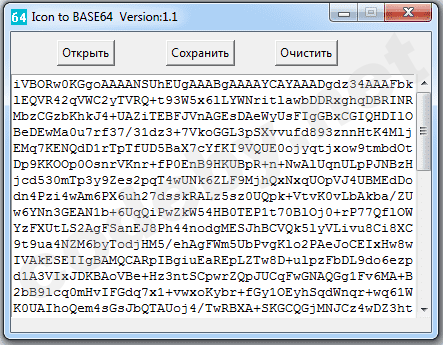
Next, create a variable icon, copy the code from the window, and paste it as a value for the variable.
icon = "iVBORw0KGgoAAAANSUhEUgAAABgAAAAYCAYAAADgdz34AAAFbklEQVR42qVWC2yTVRQ + t93W5x6lLYWNritlawbDDRxghqDBRINRMbzCGzbKhkJ4 + UAZiTEBFJVnAGEsDAeWyUsFIgGBxCGIQHDIlOBeDEwMa0u7rf37 / 31dz3 + 7VkoGGL3pSXvvufd893znnHtK4MljEMq7KENQdD1rTpTfUD5BaX7cYfKI9VQUE0ojyqtjxow9tmbdOtDp9KKOOp0OsnrVKnr + fP0EnB9HKUBpR + n + NwAlUqnULpPJNBzHjcd530mTp3y9Zes2pqT4wUNk6ZLF9MjhQxNxqUOpVJ4UBMEdDodn4Pzi4wAm6PX6uh27dsskRALz5sz0UQpk + VtvK0vLbAkba / ZUw6YNn3GEAN1b + 6UqQiPwZkW54HB0TEP1t70BlOj0 + rP77QflOWYzFXUtLS2AgFSanEJ8Ph44nodgMESJhBCVQk5lyVLivu8Ci8XC9t9ua4NZM6byTodjHM5 / ehAgFWm5UbPvgKlo2PAeJoCEIxHw8wIVAkESEIIgBAMQCARpIBgiuEaREpLZTw8D + ulpzFbDL9do6ezpd1A3VIxJDKBAoVBe + Hz3ntSCpwrZQpJUCqFwGNAQGg1Fv6MA + B2bB9lcq0mHvIFGdq7x1 + vwxoKybr + fGy1OEyhSqdWnqr + wq61WK0UAIhoQem4sGsJbQTAUoj4 / TwRBXA + SKGCQGjMNJCz4wDZ3htfn9b4UCzbpyfN8FKlKpdp / 5MRplcmYRYOi0QcAPO77cPXyJUbf8OJRhBIpdXm64gChcIRYc7Jg5uRXfDhm4b4wyk0RoKpoeLFNizmea82Hsvk2SE9VxSnwcTycO / M9rF / zgYfn / QdFBLlcMXXl6g8zrAVF4HJ3xqnqb9DDpfoz0HTrJricDmi4drVaBLiwvXpfick8kAUqO9MAspRkFlgRpKm5lZbNnITG + RGob4lVt1wuv1xVe1DTxQXwMgGKcSJyeQrkmo3MTntbKyyyzb4oAtzaW / dNblpGBjuZPygHMAuZB17OD1 / V1cGWT9dWoWrhQzWzc + k7leX5hcXopZ95AHjOaslmyi6PB + ZNe72JAVTtO5yXlp7BKnRovgWkEgnzoNvHgd1up9s3ftwrwKIV71UUDBsJnJ9nHogRNRszmZ3OTg + Uz578B6Poo807SwYYTcy1wXlmUCsVPRQF4GrDDbqsfK5HEBIosshk8isbdtRoQJoUTQQEkCZJoL9ey + z8ebcd3l + 2kFFUlV9QuEDTR0tNZgspnb8ATFmGaHFh8DqcbnrixHFSvX2jOyAILMgpMtlU26IVGUXFz2C6BlgWiQAKhQx + rj9D29taWIXfbLy + OyFN5QrlfryV8vnRIzDnI9CTptDhckNL621obLjGrj + kcBho + vSJ7okVHBZfipRA5fIKjvdzCWkaLzQEOLVi9Vr1qOKnqTk7M6EOeD6AweRYoUUiFHWhhEITaXE57sHGNZVeBEgoNPZUoNsXKpatSjMNFB0idHBeDumr1fxTyb28RTEA8Xf0Fcem0NpMd21e1410JjwVqRKJ5Eb58srsbPOguEumrH5gzDJAOBTp9S0Sk8CLmSbOY + NOazNUbV57JxKJJDx2jCJ1WvrZ0sUr5Vq9gbnsvPcXaHU6ahyQRTCzQCIh7LnGtBRTmLruu0knPiE6Q / 84RTXb1vPers4XHqYo3nDUqWl1k + YslBEcB6q3ekXXx774mmrEs + Nie5ixKz + eo / Wnj3EindNtS1SUUnKkdifv7e56ZMOJe0IkEntSUpImGAiwljm4aOTRl6fMSdj03aFa + L3hMmuZySkpJ0OhkBuj / 8SWGRsJTd9ozj323PiJoFCpmQd + n5f8cPIovdvW9J + a / sPjf / 1t + RsIZRn + UvJPYQAAAABJRU5ErkJggg =="
And in order for the standard feather to be replaced by our icon, we just write 2 lines of code:
img = PhotoImage (data = icon)
root.tk.call ('wm', 'iconphoto', root._w, img)
Run the program, and we see that the icon has changed.
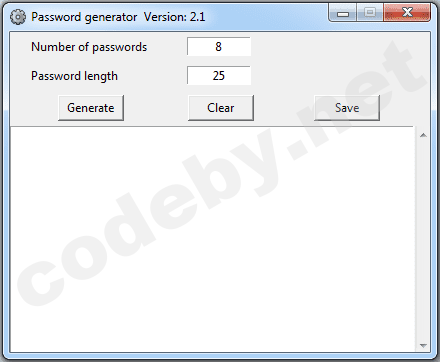
Great, now we need to add icons to the buttons. First, let's convert 3 icons and create 3 more variables: genbtn, clearbtn, savebtn. Accordingly, we need to add 3 lines of code to call:
gen = PhotoImage (data = genbtn)
clear = PhotoImage (data = clearbtn)
store = PhotoImage (data = savebtn)
And that icons appear on the buttons, you need to register the code buttons name icons and its location, in this case on the left.
image = store, compound = "left"
For example, for the Save button, it will look like this:
save = Button (text = "Save", image = store, compound = "left", command = savepass)
The width parameter is completely removed, and added to the text on the right and spaces on the left. You need to select spaces so that the inscription with the picture looks normal.
Now it looks more interesting with icons:

However, angular buttons are not the best option, let's make them rounded and change other elements as well. First we import ttk - from tkinter.ttk import Button, Entry
This library requires installation. Install with the command in the console:
pip3 install pyttk or pip install pyttk
Also we have to increase the size of the main window from 420 to 484. Everything is ready, here is the result:
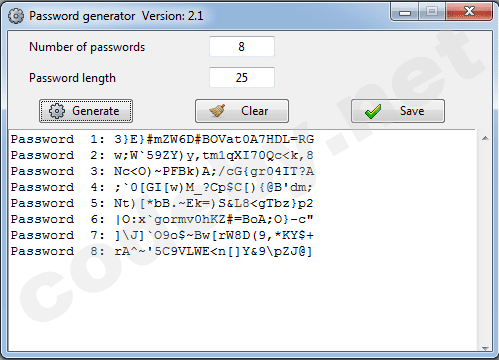
The buttons have become rounded, when pressed, a border appears in the form of small dots, and when you hover the mouse, there is a blue highlight.
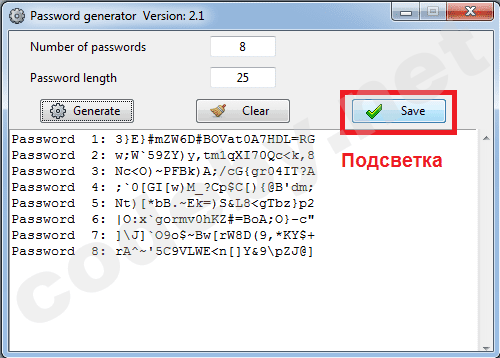
There is also a highlight on the scroll bar, if present, and on input fields.
Important note - this example was done on Windows. For Linux, the size of the main window should be changed to 532. And the color will be different, less interesting, and the backlight is no longer blue and the buttons are not rounded.
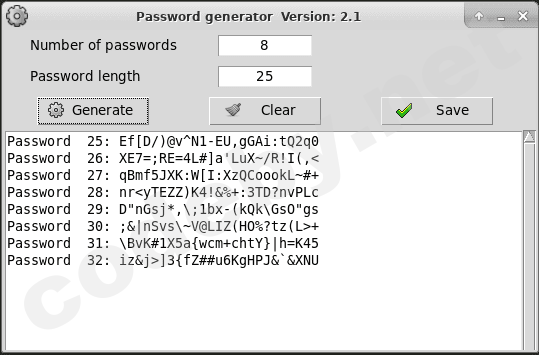
However, the size depends on the operating system and even the python version and the default font sizes. That is, the sizes must be selected. To avoid such inconveniences, you need to write a GUI not in Tkinter, but for example PyQt, then in any case everything will look the same always and everywhere)
At the request of the workers, I nevertheless decided to write another continuation of the previous articles. Part 1 Part 2 Part 3
Today we will bring beauty. As a test subject, let's take a password generator with three buttons - generate, clear and save.
Python:
from tkinter import *
import random
from tkinter import filedialog as fd
import string
__version__ = 'Version: 2.1'
root = Tk()
root.resizable(width=False, height=False)
root.title("Password generator " + str(__version__))
root.geometry("420x320+300+300")
calculated_text = Text(root, height=14, width=50)
def erase():
calculated_text.delete('1.0', END)
chars = string.ascii_letters + string.digits + string.punctuation
x = 0
def passw():
for n in range(int(number_entry.get())):
password = ''
global x
x += 1
for i in range(int(length_entry.get())):
password += random.choice(chars)
if x >= 1:
calculated_text.insert(END, "Password" + ' ' + str(x) + ': ' + password + "\n")
def savepass():
file_name = fd.asksaveasfilename(filetypes=(("TXT files", "*.txt"),
("All files", "*.*")), defaultextension='')
try:
f = open(file_name, 'w')
s = calculated_text.get(1.0, END)
f.close()
f.write(s)
except FileNotFoundError:
pass
display_button = Button(text="Generate", width=8, command=passw)
erase_button = Button(text="Clear", width=8, command=erase)
save = Button(text="Save", width=8, command=savepass)
number_entry = Entry(width=10, justify=CENTER)
length_entry = Entry(width=10, justify=CENTER)
number_entry.insert(0, "8")
length_entry.insert(0, "25")
number_label = Label(text=" Number of passwords")
length_label = Label(text=" Password length")
number_label.grid(row=0, column=0, sticky="w")
length_label.grid(row=1, column=0, sticky="w")
number_entry.grid(row=0, column=1, padx=1, pady=5)
length_entry.grid(row=1, column=1, padx=1, pady=5)
display_button.grid(row=3, column=0, padx=30, pady=5, sticky="e")
erase_button.grid(row=3, column=1, padx=30, pady=5, sticky="e")
save.grid(row=3, column=2, padx=30, pady=5, sticky="w")
scrollb = Scrollbar(root, command=calculated_text.yview)
scrollb.grid(row=4, column=3, sticky='nsew')
calculated_text.grid(row=4, column=0, sticky='nsew', columnspan=3)
calculated_text.configure(yscrollcommand=scrollb.set)
root.mainloop()And to make our program look prettier, we will replace the standard icon with a feather in the title, and add icons to the buttons too. To add the necessary icons, you must first convert them to the BASE64 format. For this I have already written a utility . Open the desired icon with it and the program generates the appropriate code. I took the icon for the title with a size of 24x24 pixels, but it will be shown in a size of 16x16. For the buttons, we immediately take the size 16 × 16, too large for anything.
Next, create a variable icon, copy the code from the window, and paste it as a value for the variable.
icon = "iVBORw0KGgoAAAANSUhEUgAAABgAAAAYCAYAAADgdz34AAAFbklEQVR42qVWC2yTVRQ + t93W5x6lLYWNritlawbDDRxghqDBRINRMbzCGzbKhkJ4 + UAZiTEBFJVnAGEsDAeWyUsFIgGBxCGIQHDIlOBeDEwMa0u7rf37 / 31dz3 + 7VkoGGL3pSXvvufd893znnHtK4MljEMq7KENQdD1rTpTfUD5BaX7cYfKI9VQUE0ojyqtjxow9tmbdOtDp9KKOOp0OsnrVKnr + fP0EnB9HKUBpR + n + NwAlUqnULpPJNBzHjcd530mTp3y9Zes2pqT4wUNk6ZLF9MjhQxNxqUOpVJ4UBMEdDodn4Pzi4wAm6PX6uh27dsskRALz5sz0UQpk + VtvK0vLbAkba / ZUw6YNn3GEAN1b + 6UqQiPwZkW54HB0TEP1t70BlOj0 + rP77QflOWYzFXUtLS2AgFSanEJ8Ph44nodgMESJhBCVQk5lyVLivu8Ci8XC9t9ua4NZM6byTodjHM5 / ehAgFWm5UbPvgKlo2PAeJoCEIxHw8wIVAkESEIIgBAMQCARpIBgiuEaREpLZTw8D + ulpzFbDL9do6ezpd1A3VIxJDKBAoVBe + Hz3ntSCpwrZQpJUCqFwGNAQGg1Fv6MA + B2bB9lcq0mHvIFGdq7x1 + vwxoKybr + fGy1OEyhSqdWnqr + wq61WK0UAIhoQem4sGsJbQTAUoj4 / TwRBXA + SKGCQGjMNJCz4wDZ3htfn9b4UCzbpyfN8FKlKpdp / 5MRplcmYRYOi0QcAPO77cPXyJUbf8OJRhBIpdXm64gChcIRYc7Jg5uRXfDhm4b4wyk0RoKpoeLFNizmea82Hsvk2SE9VxSnwcTycO / M9rF / zgYfn / QdFBLlcMXXl6g8zrAVF4HJ3xqnqb9DDpfoz0HTrJricDmi4drVaBLiwvXpfick8kAUqO9MAspRkFlgRpKm5lZbNnITG + RGob4lVt1wuv1xVe1DTxQXwMgGKcSJyeQrkmo3MTntbKyyyzb4oAtzaW / dNblpGBjuZPygHMAuZB17OD1 / V1cGWT9dWoWrhQzWzc + k7leX5hcXopZ95AHjOaslmyi6PB + ZNe72JAVTtO5yXlp7BKnRovgWkEgnzoNvHgd1up9s3ftwrwKIV71UUDBsJnJ9nHogRNRszmZ3OTg + Uz578B6Poo807SwYYTcy1wXlmUCsVPRQF4GrDDbqsfK5HEBIosshk8isbdtRoQJoUTQQEkCZJoL9ey + z8ebcd3l + 2kFFUlV9QuEDTR0tNZgspnb8ATFmGaHFh8DqcbnrixHFSvX2jOyAILMgpMtlU26IVGUXFz2C6BlgWiQAKhQx + rj9D29taWIXfbLy + OyFN5QrlfryV8vnRIzDnI9CTptDhckNL621obLjGrj + kcBho + vSJ7okVHBZfipRA5fIKjvdzCWkaLzQEOLVi9Vr1qOKnqTk7M6EOeD6AweRYoUUiFHWhhEITaXE57sHGNZVeBEgoNPZUoNsXKpatSjMNFB0idHBeDumr1fxTyb28RTEA8Xf0Fcem0NpMd21e1410JjwVqRKJ5Eb58srsbPOguEumrH5gzDJAOBTp9S0Sk8CLmSbOY + NOazNUbV57JxKJJDx2jCJ1WvrZ0sUr5Vq9gbnsvPcXaHU6ahyQRTCzQCIh7LnGtBRTmLruu0knPiE6Q / 84RTXb1vPers4XHqYo3nDUqWl1k + YslBEcB6q3ekXXx774mmrEs + Nie5ixKz + eo / Wnj3EindNtS1SUUnKkdifv7e56ZMOJe0IkEntSUpImGAiwljm4aOTRl6fMSdj03aFa + L3hMmuZySkpJ0OhkBuj / 8SWGRsJTd9ozj323PiJoFCpmQd + n5f8cPIovdvW9J + a / sPjf / 1t + RsIZRn + UvJPYQAAAABJRU5ErkJggg =="
And in order for the standard feather to be replaced by our icon, we just write 2 lines of code:
img = PhotoImage (data = icon)
root.tk.call ('wm', 'iconphoto', root._w, img)
Run the program, and we see that the icon has changed.
Great, now we need to add icons to the buttons. First, let's convert 3 icons and create 3 more variables: genbtn, clearbtn, savebtn. Accordingly, we need to add 3 lines of code to call:
gen = PhotoImage (data = genbtn)
clear = PhotoImage (data = clearbtn)
store = PhotoImage (data = savebtn)
And that icons appear on the buttons, you need to register the code buttons name icons and its location, in this case on the left.
image = store, compound = "left"
For example, for the Save button, it will look like this:
save = Button (text = "Save", image = store, compound = "left", command = savepass)
The width parameter is completely removed, and added to the text on the right and spaces on the left. You need to select spaces so that the inscription with the picture looks normal.
Now it looks more interesting with icons:
However, angular buttons are not the best option, let's make them rounded and change other elements as well. First we import ttk - from tkinter.ttk import Button, Entry
This library requires installation. Install with the command in the console:
pip3 install pyttk or pip install pyttk
Also we have to increase the size of the main window from 420 to 484. Everything is ready, here is the result:
The buttons have become rounded, when pressed, a border appears in the form of small dots, and when you hover the mouse, there is a blue highlight.
There is also a highlight on the scroll bar, if present, and on input fields.
Important note - this example was done on Windows. For Linux, the size of the main window should be changed to 532. And the color will be different, less interesting, and the backlight is no longer blue and the buttons are not rounded.
However, the size depends on the operating system and even the python version and the default font sizes. That is, the sizes must be selected. To avoid such inconveniences, you need to write a GUI not in Tkinter, but for example PyQt, then in any case everything will look the same always and everywhere)
Python:
from tkinter import *
import random
from tkinter import filedialog as fd
import string
from tkinter.ttk import Button, Entry
__version__ = 'Version: 2.1'
icon = "iVBORw0KGgoAAAANSUhEUgAAABgAAAAYCAYAAADgdz34AAAFbklEQVR42qVWC2yTVRQ+t93W5x6lLYWNritlawbDDRxghqDBRINRMbzCGzbKhkJ4+UAZiTEBFJVnAGEsDAeWyUsFIgGBxCGIQHDIlOBeDEwMa0u7rf37/31dz3+7VkoGGL3pSXvvufd893znnHtK4MljEMq7KENQdD1rTpTfUD5BaX7cYfKI9VQUE0ojyqtjxow9tmbdOtDp9KKOOp0OsnrVKnr+fP0EnB9HKUBpR+n+NwAlUqnULpPJNBzHjcd530mTp3y9Zes2pqT4wUNk6ZLF9MjhQxNxqUOpVJ4UBMEdDodn4Pzi4wAm6PX6uh27dsskRALz5sz0UQpk+VtvK0vLbAkba/ZUw6YNn3GEAN1b+6UqQiPwZkW54HB0TEP1t70BlOj0+rP77QflOWYzFXUtLS2AgFSanEJ8Ph44nodgMESJhBCVQk5lyVLivu8Ci8XC9t9ua4NZM6byTodjHM5/ehAgFWm5UbPvgKlo2PAeJoCEIxHw8wIVAkESEIIgBAMQCARpIBgiuEaREpLZTw8D+ulpzFbDL9do6ezpd1A3VIxJDKBAoVBe+Hz3ntSCpwrZQpJUCqFwGNAQGg1Fv6MA+B2bB9lcq0mHvIFGdq7x1+vwxoKybr+fGy1OEyhSqdWnqr+wq61WK0UAIhoQem4sGsJbQTAUoj4/TwRBXA+SKGCQGjMNJCz4wDZ3htfn9b4UCzbpyfN8FKlKpdp/5MRplcmYRYOi0QcAPO77cPXyJUbf8OJRhBIpdXm64gChcIRYc7Jg5uRXfDhm4b4wyk0RoKpoeLFNizmea82Hsvk2SE9VxSnwcTycO/M9rF/zgYfn/QdFBLlcMXXl6g8zrAVF4HJ3xqnqb9DDpfoz0HTrJricDmi4drVaBLiwvXpfick8kAUqO9MAspRkFlgRpKm5lZbNnITG+RGob4lVt1wuv1xVe1DTxQXwMgGKcSJyeQrkmo3MTntbKyyyzb4oAtzaW/dNblpGBjuZPygHMAuZB17OD1/V1cGWT9dWoWrhQzWzc+k7leX5hcXopZ95AHjOaslmyi6PB+ZNe72JAVTtO5yXlp7BKnRovgWkEgnzoNvHgd1up9s3ftwrwKIV71UUDBsJnJ9nHogRNRszmZ3OTg+Uz578B6Poo807SwYYTcy1wXlmUCsVPRQF4GrDDbqsfK5HEBIosshk8isbdtRoQJoUTQQEkCZJoL9ey+z8ebcd3l+2kFFUlV9QuEDTR0tNZgspnb8ATFmGaHFh8DqcbnrixHFSvX2jOyAILMgpMtlU26IVGUXFz2C6BlgWiQAKhQx+rj9D29taWIXfbLy+OyFN5QrlfryV8vnRIzDnI9CTptDhckNL621obLjGrj+kcBho+vSJ7okVHBZfipRA5fIKjvdzCWkaLzQEOLVi9Vr1qOKnqTk7M6EOeD6AweRYoUUiFHWhhEITaXE57sHGNZVeBEgoNPZUoNsXKpatSjMNFB0idHBeDumr1fxTyb28RTEA8Xf0Fcem0NpMd21e1410JjwVqRKJ5Eb58srsbPOguEumrH5gzDJAOBTp9S0Sk8CLmSbOY+NOazNUbV57JxKJJDx2jCJ1WvrZ0sUr5Vq9gbnsvPcXaHU6ahyQRTCzQCIh7LnGtBRTmLruu0knPiE6Q/84RTXb1vPers4XHqYo3nDUqWl1k+YslBEcB6q3ekXXx774mmrEs+Nie5ixKz+eo/Wnj3EindNtS1SUUnKkdifv7e56ZMOJe0IkEntSUpImGAiwljm4aOTRl6fMSdj03aFa+L3hMmuZySkpJ0OhkBuj/8SWGRsJTd9ozj323PiJoFCpmQd+n5f8cPIovdvW9J+a/sPjf/1t+RsIZRn+UvJPYQAAAABJRU5ErkJggg=="
genbtn = "iVBORw0KGgoAAAANSUhEUgAAABAAAAAQCAYAAAAf8/9hAAADQUlEQVR42p2Te0hTYRjGn+Vx2Y4xs1yFqTlnmNtMTWx2ISMKKygoKQ0s6KIzywqJNOhCF7KoRVPSpAuSoFa0oKAsM0XFdd9ytqVbF6aka5Vzzk3dpe+cSgrqnw4c3u/A9/6+53nP83HwjydUMucxKak/P+t7dNplf9vH+bXIyt3Jb2huLk5OTKyJjIh4XqtS9depVJTH48HK9HT3utVrgj6YzUkvXr3MmC9LKbxxqdw2BsjYLuc3t7WpSXOMvrMT9sFBY5xYLKo4r4SbAHL27EaHXm+kaVokjBSiXdduSEmWyW5euWjj/JRbRprlV0tL4HQ60fr0CVKS58Ex5MKo2wPOuHFofaKGVCKFPzcAB48ehva1tpzYymUBqzKzFpvev2usV92CyzUMiqLYZjdpHvG4SfUCBDLkcoHL9cdWeTaihFGp92quNbGAnIL99N26+xrFieOiBMkcOMnGwEAabq/nB4S81q82+PlR6DDoUHzmtDFteVr8ZcUpB4fIf8hMWxobS5UpFOizfEEQfyIeNDzCmdJSwOdDXo4cC1MWEchXBAdPwqFjR9DZ1ekmfY0MwHfn+g1wKX8MDAzCOTyCaYJgrEhfh7AZYfEMwNxt1lRXVqHnk4XY8wcdyINrdAQ78nLAAm5X1xJ5fvjWb4dzyInQUAHWbFjPAnzkGAZQdaWS1F4yRC4BBJK/M4q8XXIWwARmoThmNlV87DhMpo8ICZkM9TM1LlRcBAPI3rINCfFz0dtnRVh4KE6eOoEuYxdjoYUd4uade+n6xgbNwcIikWDKdJIDBwQhU8DjjYfH64PdPoRPfRYETAiA1dqHc0qFcUnq0qSqUsWPHCxdu36xuae7sVx5gVVA0zwM2O2MfXgJwEsWPHoCATkQHjED+4sKiL3w1IZbtU1jQZKIJfID+4owPDIMw1s9xLESvHtvJhAfK1vX0Q5hVDQZIhfKkrMwGPS/BWnjZr7mtUYdJ42LMZlMJEQOY3T0LFGePJ89vaxcyXg28ng8UeRMITre6Axx0njZvepK29hlWpm5ia9t1xaLokQ1UwXTnre2tfSXKMsoRkH+7h3u+bIFQZbPliSjqStDIpYW1tVW2f64jf97nb8DYQt/cC2pvgMAAAAASUVORK5CYII="
clearbtn = "iVBORw0KGgoAAAANSUhEUgAAABAAAAAQCAYAAAAf8/9hAAAAGXRFWHRTb2Z0d2FyZQBBZG9iZSBJbWFnZVJlYWR5ccllPAAAArBJREFUeNqkk19I01EUx793zj9tOrc2nK7pXPNP5nDT5UTFylk0XVJEIUT0UEI+1EP0EIhUhA+9FAglFdVDQQWaEW2oGWhRGulkEToqTVamiC6nLt3/2/3lfAop8AcfzuH8u+d37rmEUoqNfPzWeh64ElwdDkJWHZw8fZdiv4HAUrTqizB8Too4PszhCJoDQTTx/uOQUpZ3h4PpO1kh87IPzWXVhwy/VtDM/0dyltVOC1puXTnJtWC90ShlSelG0y5D2/0Oeyi8fgdiFn+Gyb1jY+M3O98lwj8zg5r6iweTtGTqyeNX9slZNEUi6OI6iGUkM2SMNJZYnCAUF2fqyvQjdQVqm82KqiozOrv9qFR9wb5j52oDoas2luzj5sJng7mQIJQUxwtFAkGSVCRLz5ZL5EpZcCnAX5p0o9ooQIf1KUwmC2zdy6hSj8N04ISlu/3eAivQx2OVerwL8/5cY01Fmsag83lo6sSAk++dnYdAKcHP0e+oLVqE1dqGigoLno+kYdG1iFAIPAZizDri6rdTT3/vYF4ihUKYLERKthIxcbGYdnyFRJOKkNePPPEyHr50ICenBHVnLz8q17CboZhYu4WuQi1ZmXMPn88t1VaPDTvBpzxkFGTBO+cB9YUhVslxPN8DY0NdO4tvZb//hluZGMI2ZsELaBTE5Ril7sG3H/JKynWKLdszMeV0IeQPQqSUYf7TFNqePXhtSMe1oW+kL2Mz8PEHW7i1e1OnEKiEFOVaUsnm0pidU7onwhSNPhdzLLmrt2eAbd8l9wpeWEcI1n0CKinBbjXMR/Ix1Hn9ML19agc9qsd701aY5Ul/x3MdcMskZIgYXMgmzqZXoHCbFA3c/n92o8UxjV5mDzD8jGBUD5NokThGfBR+1Mb1GIkSZoSico0/PrLR5/xbgAEAmn8aHZdeMI4AAAAASUVORK5CYII="
savebtn = "R0lGODlhEAAQALMJAABdAA6fBhmqETW1GlLFKQBHAP//AABIAEy1Kf///wAAAAAAAAAAAAAAAAAAAAAAACH5BAEAAAkALAAAAAAQABAAAARHMMlJq70SAFyB2VxmECDnEUJ5nUKgdmM7gBrFBkOREZ+I4roEICDgaWLACWBA5CFzlQKz+INapERZ8HJABJKhw8AaShS2lggAOw=="
root = Tk()
root.resizable(width=False, height=False)
root.title("Password generator " + str(__version__))
root.geometry("484x320+300+300")
calculated_text = Text(root, height=14, width=50)
def erase():
calculated_text.delete('1.0', END)
chars = string.ascii_letters + string.digits + string.punctuation
x = 0
def passw():
for n in range(int(number_entry.get())):
password = ''
global x
x += 1
for i in range(int(length_entry.get())):
password += random.choice(chars)
if x >= 1:
calculated_text.insert(END, "Password" + ' ' + str(x) + ': ' + password + "\n")
def savepass():
file_name = fd.asksaveasfilename(filetypes=(("TXT files", "*.txt"),
("All files", "*.*")), defaultextension='')
try:
f = open(file_name, 'w')
s = calculated_text.get(1.0, END)
f.close()
f.write(s)
except FileNotFoundError:
pass
img = PhotoImage(data=icon)
gen = PhotoImage(data=genbtn)
clear = PhotoImage(data=clearbtn)
store = PhotoImage(data=savebtn)
display_button = Button(text=" Generate ", image=gen, compound="left", command=passw)
erase_button = Button(text=" Clear ", image=clear, compound="left", command=erase)
save = Button(text=" Save ", image=store, compound="left", command=savepass)
number_entry = Entry(width=10, justify=CENTER)
length_entry = Entry(width=10, justify=CENTER)
number_entry.insert(0, "8")
length_entry.insert(0, "25")
number_label = Label(text=" Number of passwords")
length_label = Label(text=" Password length")
number_label.grid(row=0, column=0, sticky="w")
length_label.grid(row=1, column=0, sticky="w")
number_entry.grid(row=0, column=1, padx=1, pady=5)
length_entry.grid(row=1, column=1, padx=1, pady=5)
display_button.grid(row=3, column=0, padx=30, pady=5, sticky="e")
erase_button.grid(row=3, column=1, padx=30, pady=5, sticky="e")
save.grid(row=3, column=2, padx=30, pady=5, sticky="w")
scrollb = Scrollbar(root, command=calculated_text.yview)
scrollb.grid(row=4, column=3, sticky='nsew')
calculated_text.grid(row=4, column=0, sticky='nsew', columnspan=3)
calculated_text.configure(yscrollcommand=scrollb.set)
root.tk.call('wm', 'iconphoto', root._w, img)
root.mainloop()








Commentaires